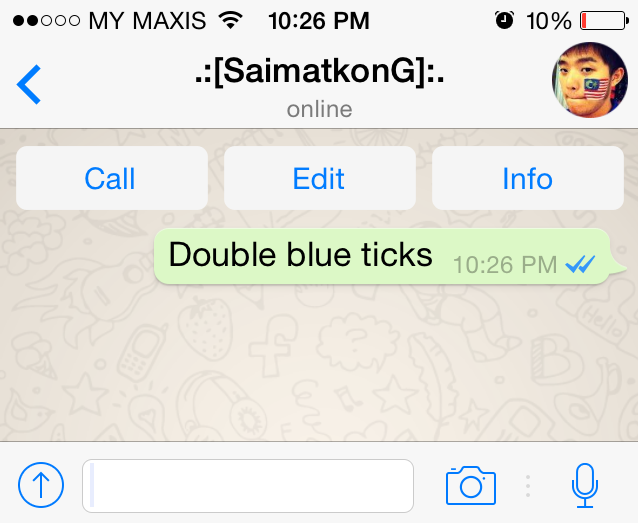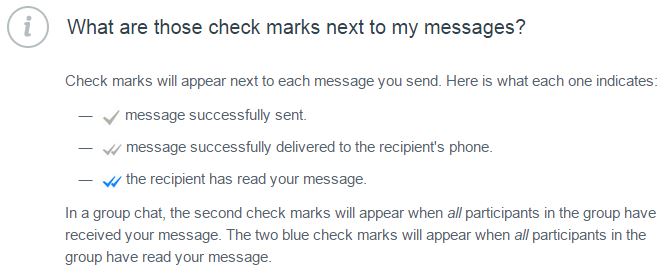WhatsApp is rolling out a new feature over-the-air that enable users to see if their message has been read by the recipient – “Double Blue Ticks”
Until now, the tick marks accompanying your WhatsApp messages indicated one of two things: one tick to show that the message had been sent to the recipient and two ticks to show it had been correctly delivered, which did not imply it had been read. The myth that the double ticks = message read eventually became so widespread that the company had to clarify how the ticks actually work on their official Twitter account.
Today, you might have noticed that there are now blue ticks next to your sent messages instead of the old grey ones. What do the double blue ticks on WhatsApp mean?
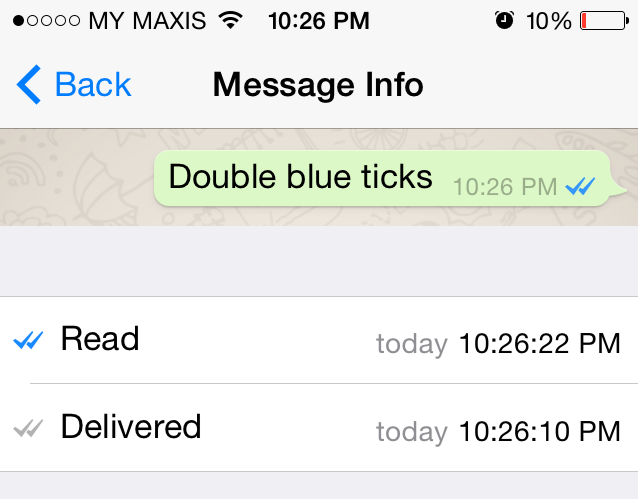
If you press and hold on the message with the blue tick and tap info, WhatsApp will also give you the time the message was delivered and the time it was read.
Double blue ticks means message was read. If you press and hold on the message with the blue tick and tap info, WhatsApp will also give you the time the message was delivered and the time it was read. In a group chat the blue tick happens when everyone in the group read the message.
In other words, a grey tick means the message has been sent, two grey ticks that it’s been delivered to the recipient, and two blue ticks that it’s been read.
The double blue ticks marks have been rolled out to WhatsApp without the need to update the app. WhatsApp has added information about them to its FAQ section, confirming that two blue ticks does mean your message has been read. In a group message, you’ll see the double blue ticks when all members have read the message.
In the interest of privacy, Whatsapp had not so long ago introduced the option to hide the ‘last seen’ notification that informs the other party when that person was last on the messaging platform. The introduction of the blue check marks is strange, given that this brings back the social pressure to reply – what many users consider an intrusion of privacy.
You cannot turn this feature off. However, there’s workaround to bypass this “Double Blue Ticks”! When you receive a Whatsapp message, don’t open it first. Instead, enable airplane mode, then open Whatsapp and read the message. Close the app, disable airplane mode, and voila! the tick remain grey!

 9,497 views
9,497 views