Everybody Loves Microsoft Windows 8 Operating System!
Are you one of the Microsoft Windows user since years ago and still a faithful Windows user? Yes, I’m a fans of Windows and if without Windows there’s so many tasks can’t be achieved and I guess all the people now will still be based on paper and pen. But with Windows it actually helps a lot people out there, not only to the big corporations but also to individuals like you and me! So that I could blog! Right?
I have been using Windows from : Windows 95 > Windows 98 > Windows ME > Windows XP > Windows Vista > Windows 7 and now Windows 8!

Long ago there’s no Graphical User Interface (GUI) like now and all based on MS-DOS and mostly command operated and not as user friendly as now, with just a few mouse click and a few keyboard command and able to achieve what we want now! It’s all because of Windows, it makes it possible, it makes our life easier.
Windows 8 is the current release of the Windows operating system, produced by Microsoft for use on personal computers, including home and business desktops, laptops, tablets (Microsoft’s own Surface), and home theater PCs. Although this new Windows 8 is mostly cater for the touch screen devices like Tablets and Mobile devices, it’s still the most powerful Operating System around for desktop and laptop.
I have tested it with a MacBook Pro and yet to own any new tablets pre-installed with Windows 8, I would really love to own one of them to actually make full use of all the available features of Windows 8!

The real difference between this and previous versions is that Windows 8 is polished and smooth, with even better performance. Windows 8 introduces significant changes to the operating system’s platform, primarily focused towards improving its user experience on mobile devices such as tablets to rival other mobile operating systems.
We’re probably familiar with all the previous Windows like Windows XP, Windows Vista and Windows 7 since we use at least one or more of them on a daily basis. With Windows 8, things change radically. The desktop, as you know it, it’s now with the so-called Windows 8-UI style (User Interface). This interface is designed to be used with touchscreens as well as with a mouse and keyboard.
Windows 8 : Windows App Store
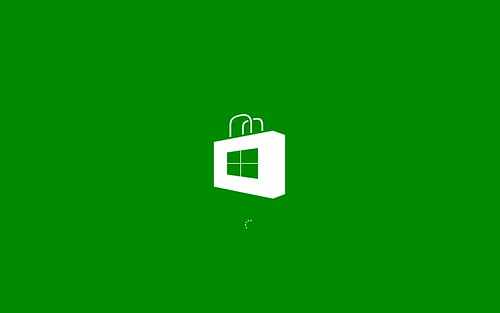
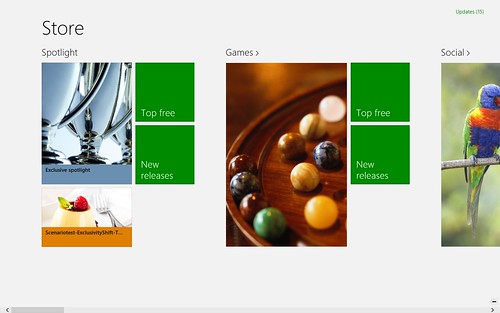
These Windows apps are downloaded via the new Windows Store. The Windows Store is similar to Apple’s App Store and Google’s Play store. There’s more and more free apps developed because of the demand and you can find more Malaysian app in the Windows Store too like – The Star, Digi and AirAsia.
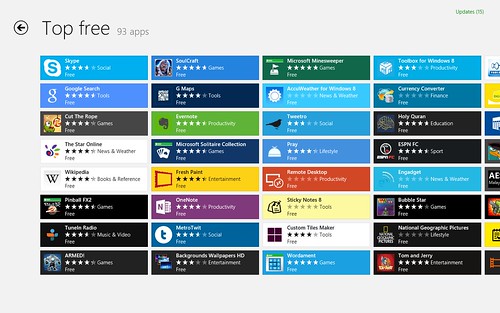

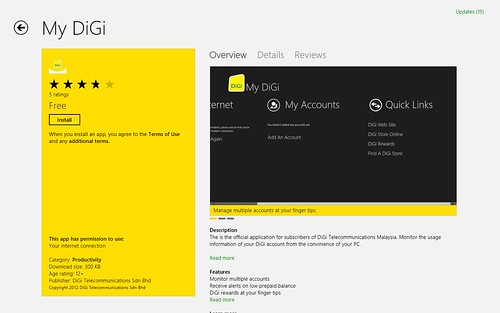
You can still run programs written for older versions of Windows, but this is possible only on PCs and laptops: Windows 8 tablets (at least those which have ARM processors and run Windows 8 RT) won’t have the traditional Windows desktop at all.
If your computer runs Windows XP with Service Pack 3, you can transfer your files. Windows Vista users can bring files and settings, while Windows 7 owners can keep programs, settings and files. It’s so convenient to upgrade to Windows 8 without much headache and time involved! The installation is fast and clean! Just love the awesome user experience!
Any incompatible programs have to be uninstalled before the upgrade, but Windows 8‘s installer will tell you what action needs to be taken.
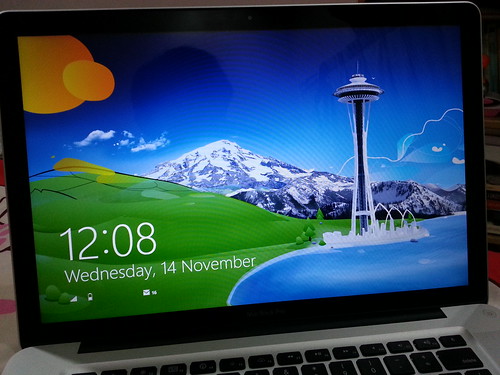
When you’ve entered your password (there’s also the option of a picture password), you’re taken to the new Start screen, which Microsoft is now calling the Windows 8-UI style (formerly, but no longer, Metro). There’s no longer traditional desktop or start menu which I still can’t get used to it yet! But to be honest the Tiles Menu is really awesome!
It’s at this point which many people will feel lost, but as with any new interface, it takes only a few minutes to gain your bearings and figure out where things are and how to accomplish tasks. Just spend some time playing around with the Windows 8 and you will get hang of it!
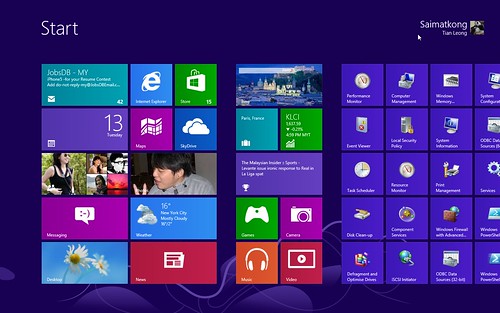
I love the Tiles displays all live information for default apps or those apps that you have downloaded from Windows Store. If you’d like things to be arranged differently, just tap (or click) on a tile and drag it to a new position. Everything else will rearrange around it, and some tiles can be shrunk or enlarged, making it easier to find the apps you use most.
The Live Tiles feature in Windows 8, meanwhile, provides seamless connectivity to multiple social applications thus delivering updated information at a glance without the hassle of attending to multiple applications simultaneously.
As you install apps, new tiles are created, and you can also add tiles as shortcuts to programs already installed, including those that run on the traditional desktop. When there are too many to display on screen, you have to scroll right to see more. Alternatively, you can pinch to zoom out, then scroll and zoom in when you see the tile you want.
Must Know Keyboard shortcuts for Windows 8!
Windows key + Q: Search. This opens the search charm, set to whichever app you’re currently using. You can quickly switch to a files search with Windows+F, or settings with Windows+W.
Windows+C: Open the Charms bar
Windows+H: Share charm
Windows+I: Settings charm
Windows+X: opens the admin menu, which appears where the Start menu used to be.
Windows+D: Shows the traditional desktop. Press again to minimise all desktop windows.
Windows+L: Locks your computer and displays the Lock screen.
Alt+F4: Close current app. Also, you can use your mouse to click at the top of an app and drag it to the bottom of the screen.
Windows 8: Charms bar

The Windows 8’s Charms bar is another brand new feature. It appears when you swipe your finger in from the right-hand edge of the screen. Those with a mouse can point the cursor to the top or bottom right corner of the screen (these are two of the new ‘hot’ corners in Windows 8).
From the top, you have Search, Share, Start, Devices and Settings. Search is a replacement for the search box in Windows 7 and Vista, but a more capable version. The Share charm allows you to share things with people, but the options will change depending on which app is running. Extra sharing options will appear when you install apps that can share content, such as Twitter clients.
Start takes you back to the Start screen if you’re in another app, or switches to the most recent app if you’re on the Start screen since there’s no longer Start button as you normally seen in all the previous Windows! 🙂
Click or tap the Devices icon to show relevant connected devices. Printers, speakers, screens and network devices will be shown in a list. You can click on one to change its settings, or use any of its capabilities.
Settings gives quick access to Wi-Fi settings, volume, screen brightness and notifications options. It also provides a link to the new, streamlined control panel, simply named Settings. Clicking on the Settings charm will also show settings specific to the current app.
Windows 8: Searching
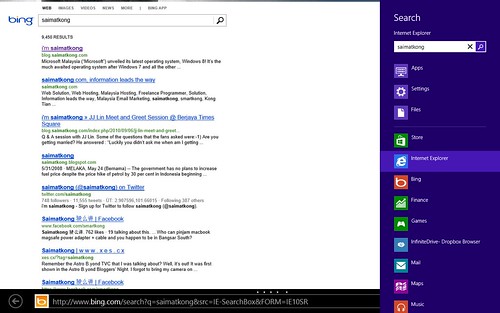
For a list of all installed apps, swipe up from the bottom, or right-click, to bring up the bottom options bar, then choose All apps. A neat shortcut, if you know what you’re looking for, is simply to start typing on the Start screen. This opens the search box, and you can filter results by type: Apps, Settings or Files. You can also apply that search to a particular app (Internet Explorer, for example) by clicking or tapping on it in the search box.
Windows 8 : Multiple windows, Windows 8-UI style
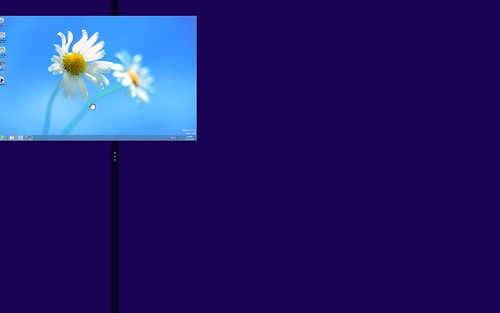
When you tap or click on an app it opens in full-screen mode. Most apps are designed to work this way, but you can drag down from the top, then drag either left or right to resize the app to occupy a small column at either side. Three-quarters of the screen is then left for a second app (or the desktop, if you like). You can flip apps between these two positions by grabbing the black bar which separates the apps and dragging it left or right.
Windows 8 Photo
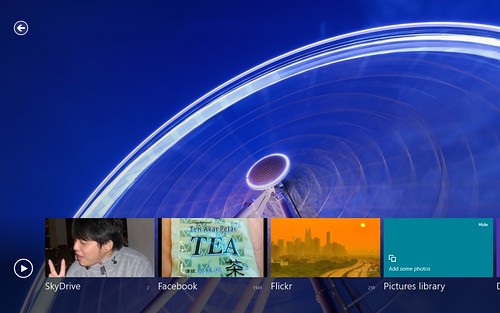
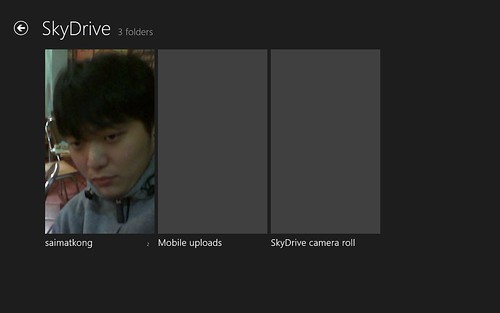

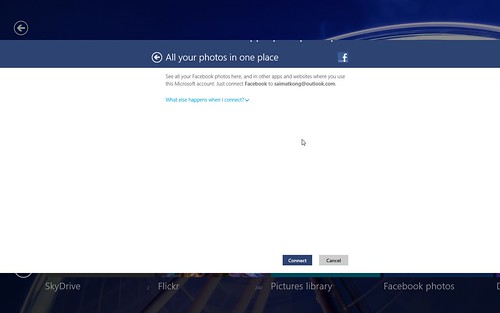
Windows 8 lets you view your local photos along with pictures from online services including SkyDrive, Facebook, Flickr, and other computers with SkyDrive installed.
Windows 8 : People
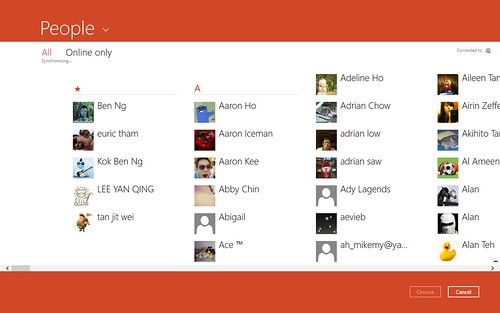
You can view all of your friends and all of their updates in one place! It’s so easy and organize with this Windows 8 : People.
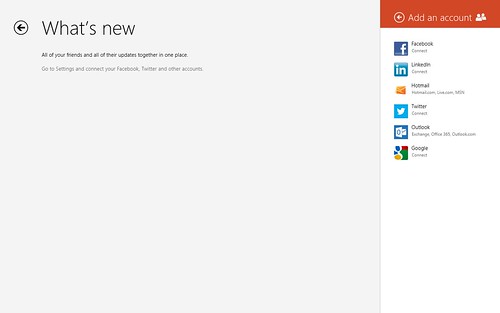
Facebook, LinkedIn, Hotmail, Twitter and Google all can be added and manage in People.
Windows 8 : Email Outlook
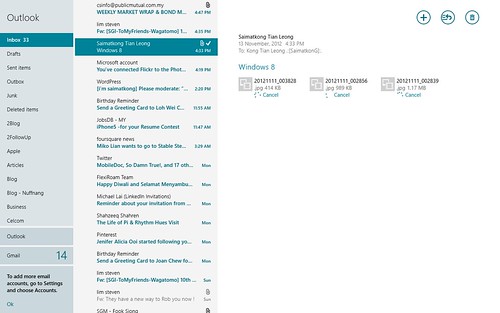
I love the Windows 8 default outlook email client and it’s so neat and clean to read all the emails.
Windows 8 : News
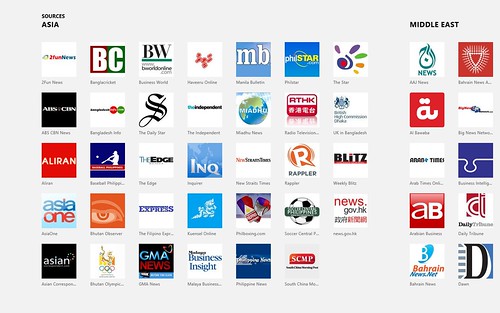
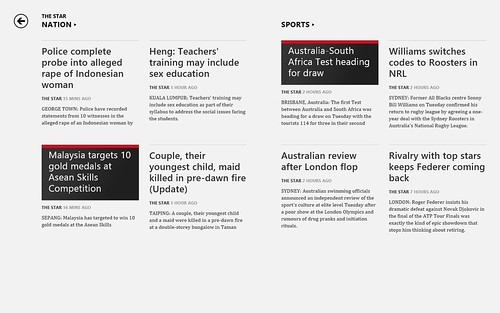
You can read news all over the world in one place and it’s in Windows 8 : News.
All in all, my experience with Microsoft Windows 8 is a pleasant one and it’s really simple to use provided that you get the hang of it and it’s really awesome piece of OS! You really can bring out the multitasking and you can do wonders! I think you should also try using the all new Windows 8 and you will definitely fall in love with it!
Windows Upgrade Offer for consumers purchasing a new Windows 7 PC
For those who bought Windows 7 PC from Jun 2 onwards, Now you can upgrade your Windows 7 to Windows 8 with USD 14.99 (RM49.92). The Windows Upgrade Offer provides consumers who buy an eligible Windows 7 PC the option to purchase a downloadable upgrade to Windows 8 Pro for around RM50 during the time of the promotion.
This program is available for consumers buying new Windows 7 PCs that are preinstalled with Windows 7 Home Basic, Home Premium, Professional or Ultimate and include a matching and valid OEM Certificate of Authenticity. The Windows 7 PC must be purchased new during the eligibility period of 2 June 2012 to 31 January 2013 and redeemed before the program expiration at the end of February 2013.
Consumers who register for the Windows Upgrade Offer will be able to download Windows 8 starting 26 October 2012. The upgrade can be installed on any eligible and compatible Windows PC and comes with 90 days of support from Microsoft.
Click to upgrade now~! www.windowsupgradeoffer.com/en-MY
For those who has PC and would like to install or upgrade to Windows 8, you can purchase it at USD39.99 (RM122). Click here to purchase Windows 8 now! http://www.windows.my
Windows 8 Promo till Jan 31, 2013 only! After Jan 31st, you will not be able to save around RM800 and you will need to pay RM885! So act now before it’s too late! 🙂

 7,971 views
7,971 views
