Apple iPhone Can’t Detect In Windows – Fixed
Trouble:
This is one of the problem related to my iPhone 4 I had been facing, now the iPhone data cable had become quite old but it is properly functional, I started facing this issue on and off. When my iPhone even after proper connection with the USB cable with computer, it does not appear with the other drives in My Computer.
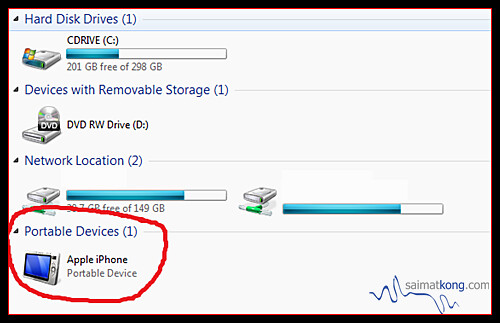
Now my iPhone does not show up under my computer with the drives and does not display as drive in my computer. This issue bothering me as I cannot transfer my camera captured pictures on my iPhone in the camera roll folder to my computer hard disk. I have 10k over photos & videos and it’s hogging up my iPhone storage which need to be cleared.
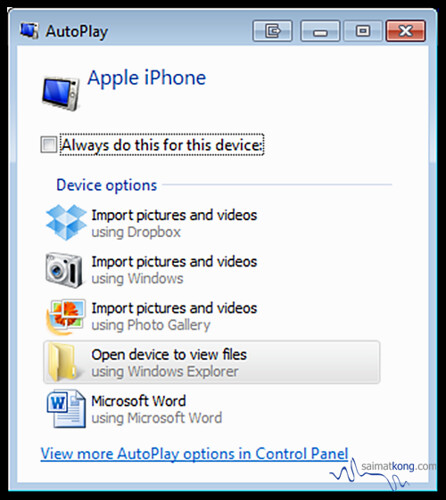
Here are all the possible solutions to the iPhone not detecting in my computer
Fix:
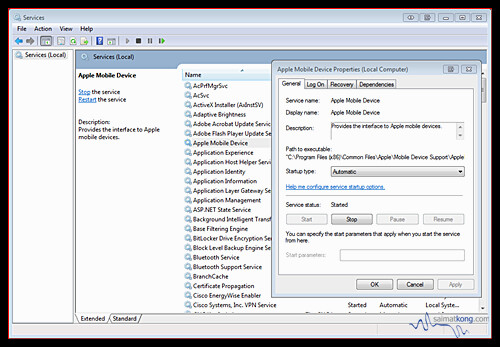
Method 1: Fixing Mobile Device Driver Service
1. Open Start Menu >> Run and type services.msc and press ok [ this will open up services ]
2. Locate the service named Mobile Device Driver
3. Double click the service to open properties
4. In the “general” tab find the “startup type” drop-down arrow menu and make sure “automatic” is selected.
5. Also see the general tab to check the “service status”. If it does not say “started” then click the start button to start the service and connect your phone again and click apply.
Note: If the above procedure does not helped in your case, then try restarting the service
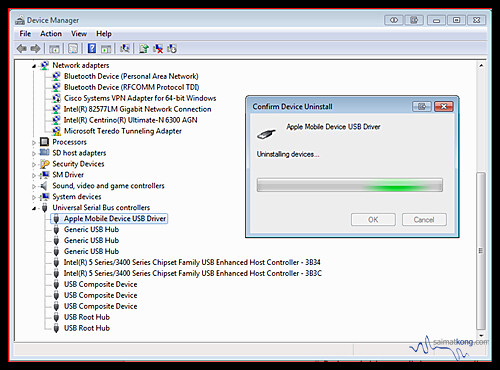
Method 2: Solve Through Device Manager
1. Go to My Computer >> Manage and click Device Manager in the left tab.
2. Click Portable Devices >> Apple iPhone >> Uninstall
3. Unplug and plug your iPhone, now wait for windows to re recognize your iphone [ In Device Manager, you will see the new recognized Apple Iphone ]
4. Press F5 to refresh your windows explorer and your Apple iPhone will show up with a camera icon.

Method 3 : Use iPhone file browser for Windows
Follow the procedure to do the same, make sure that your iphone is connected to your computer with iphone data cable
1. Download DiskAid which is a free iPhone Explorer [ Lets you explore your iphone files and folder ]
2. Install and Run DiskAid it will automatically detect iphone and navigate to the camera photos folder on your iphone
root >> var >> mobile >> media >> DCIM >> 100APPLE or XXXAPPLE folder.

3. Right click any image and select Copy to PC and select a folder to copy these images, that’s it . This way you can copy the images from iPhone camera roll folder when you iPhone does not show in my computer.

 7,454 views
7,454 views
